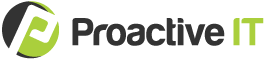Back in March, Mecklenburg County issued a COVID-19 stay-at-home order, and my whole team started working remotely.
While I wasn’t exactly thrilled to lead our company from a bedroom desk, the past months have been pivotal for our team. Not only did we transition our business to a model that accommodates working from home (WFH), but we helped many clients go remote as well.
Since March, Microsoft Teams has been THE platform that has helped us collaborate so we continue sweating the details for our clients.
We’ve found it to be a powerful platform for helping our employees work together as a single unit.
Here are 10 ways it can support your organization post-COVID-19.
1. Combined with SharePoint Online, Microsoft Teams creates a single interface for business projects.
By itself, Microsoft Teams is best for facilitating chat, video, and audio communication. But when integrated with SharePoint Online, Microsoft Teams transforms into a platform where actual work is accomplished.
While Microsoft Teams employs cloud-based folders, it structures your business data in a people-centric way. Each team/channel can house (almost) every resource an employee needs for a project—whether that’s an Excel spreadsheet or a line-of-business application.
2. Microsoft Teams allows document sharing through chat.
With Microsoft Teams, your organization won’t need to share internal documents via email. Within a chat thread, employees can quickly send links to files to each other.
Some workers may find that using chat messages is easier than composing emails. And because all team/channel members will receive chat-sent documents, this helps employees stay “in the loop.” This also centralizes file sharing around specific projects—not email inboxes.
3. Employees can chat and work on other tasks.
In the past, Microsoft Teams didn’t allow chatting outside of a chat thread. If you were working in another window and a message appeared, you needed to exit your window and open up the thread to respond.
Recently, Microsoft fixed this issue. It’s now possible to pop out a chat window, which allows you to converse while working on other projects.
4. In a chat, employees can silently screen share.
Screen sharing is nothing new. However, Microsoft Teams allows screen sharing in a chat channel—without initiating a meeting.
If two employees need to quickly clarify something, one of them can instantly share his or her screen. This is particularly helpful if a remote employee can’t participate in a video or audio call.
5. Microsoft Teams enables voice calls.
In addition to instant screen sharing, Microsoft Teams enables instant voice calls through its “Meet now” feature. This allows your staff to ring each other without scheduling a meeting beforehand.
If an employee is unable to answer, the other team member can leave a voicemail. In addition, all voice calls are tracked, showing with whom employees talked and for how long.
(Please note that if your business is not subscribed to Phone Service with Microsoft, only internal employees can leave voicemail messages in Microsoft Teams.)
6. Remote employees can modify channel notifications.
Are messages flying back and forth on a project? Microsoft Teams helps your employees avoid being bombarded by channel alerts. Should your employees require focused concentration, they can modify their notifications and even disable them entirely.
7. Microsoft Teams hosts each employee’s calendar.
Each employee’s calendar is housed within the Microsoft Teams interface. This reduces the number of windows open on your employees’ computers.
8. Microsoft Teams makes access to project-specific tools easy.
Different business tasks require different IT resources. For instance, some projects might rely on Excel, and other projects might depend on Visio.
This is where the tabs feature within Microsoft Teams is helpful. When you create a tab at the top of a team/channel, you can provide one-click access to a tool that employees frequently use.
9. Microsoft Teams integrates with popular apps.
Does your organization have a favorite line-of-business software or non-Microsoft collaboration tool? Microsoft Teams can integrate with many well-known apps. Simply click the “Apps” button near the bottom of the left-hand sidebar to search for your application of choice.
10. Employees can pin apps to their sidebar.
Perhaps there’s an application that everyone uses—regardless of department or role. If that’s the case, employees can pin this software to their Microsoft Teams sidebar, allowing them to quickly navigate to the tool.
Using Microsoft Teams can help your remote workforce be productive.
But implementing this platform is only one tactic involved in creating a WFH arrangement that meets your business goals.
If you want to transition from piecemeal fixes to a robust, intentional WFH solution, we’re here to help.
You can call us at 704-464-3075 or email info@weareproactive.com.
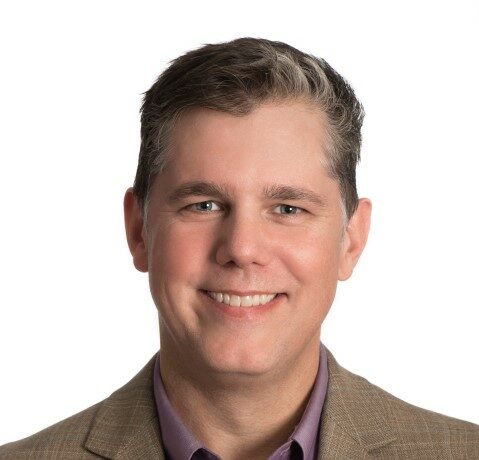
About Steve Kennen
Steve Kennen is the President of Proactive IT and an expert in information technology infrastructure management, cybersecurity, and cyber risk management practices for businesses. A seasoned entrepreneur and technology veteran with over 25 years of experience, Steve leads the team that keeps our clients secure and their business operations running smoothly.