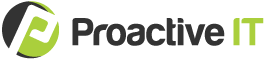Do you know how to search for an email in Outlook efficiently? Or does this scenario sound familiar…
It’s a busy Monday, and you need to find an email that John Doe sent a month ago. You type “John Doe” in the mailbox search bar.
And then Outlook gives you a list of 3,568 emails.
It doesn’t matter if Jane Smith wrote, “I had a meeting with John Doe…” or if you sent a message that said, “John Doe is traveling this week.” Outlook shows these emails, too.
Retrieving 3,568 emails isn’t necessary or helpful! There’s a better way to browse your inbox. Here’s how to search for an email in Outlook that’s from a specific person.
How to search for an email in Outlook from a specific person
To save time, type this command into your Outlook search bar:
From:“John Doe”
This sends Outlook a directive that means, “Provide me with all emails that are from the sender by the name of ‘John Doe.’”
As an example, here’s a screenshot of a command to find all messages from our company president, Steve Kennen.

Why the From:“Name” command saves time
You will find this is more efficient for several reasons.
Instead of searching for messages sent or received by John Doe (or those that contain John’s name but aren’t actually from him), Outlook can find emails specifically from John.
It creates fewer results that are more directed toward what you’re looking for. And it pulls them faster because Outlook doesn’t need to index through unrelated emails.
Other special Outlook commands
This was just one example of how to search for an email in Outlook. But there are other Outlook commands that allow you to efficiently look for almost anything:
- A note to someone (to:john doe)
- A message that contains a specific subject (subject:technology)
- An email with certain people CC’ed (CC:johndoe@internet.com)
- And more
Here is a Microsoft article that lists useful ways to find items within your mailbox: https://support.office.com/en-us/article/learn-to-narrow-your-search-criteria-for-better-searches-in-outlook-d824d1e9-a255-4c8a-8553-276fb895a8da
Happy searching!
(If you’re struggling to manage your technology, we may be able to help. To see if we’re a good fit for your organization, schedule an appointment with Steve here.)

About Sterling Clifton
From managing servers to installing firewalls, Sterling plays a key role in keeping our clients efficient and secure. In addition to IT support, his responsibilities as a Systems Administrator include managing IT infrastructures, creating internal documentation, and ensuring the confidentiality, integrity, and availability of client data.