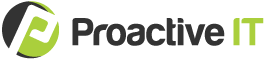It’s been some months since the COVID-19 crisis began. Remote work is now mainstream.
But on the other side of this transition, do your team members have everything needed for their at-home workspaces? If not, consider purchasing Christmas gifts that make your employees’ 9-to-5 a little easier.
Today, we’re recommending some tools for working from home.
We asked our techs to share their advice, and they’ve provided several Christmas gift ideas for you. You’ll discover a gadget to improve the quality of Zoom videos, a solution to fix Wi-Fi issues, and more.
Happy shopping!
Brad’s recommended tools for working from home
AirPods Pro
If you’re working remotely, I recommend a good set of wireless earbuds. If you are in a busy household, they should preferably be noise cancelling.
I use AirPods Pro, which are very compact and provide decent noise cancelling. Since I don’t have a physical phone at my home office, these are wonderful for talking on the phone using my softphone app or doing Microsoft Teams meetings through my phone.
Nest Wifi
Among the different tools for working from home, good Wi-Fi is extremely important to a productive experience.
For a long time, I used the Wi-Fi that came with my internet company’s modem/router and had issues in certain areas of my house. I recently upgraded to the Google Nest Wifi mesh system, and the difference is incredible.
This would be especially helpful for people with kids who are remote learning during the day while their parents are also working.
Chuck’s recommended tools for working from home
Clip-on lighting (links below)
Having a camera, such as a built-in laptop camera or an attachable USB camera, is essential for Zoom and other video-conferencing calls.
What you may not have considered is your lighting environment.
If there’s a camera—whether it’s being used for film, TV, or photography—you will find that lighting is a critical component.
And at-home teleconferencing is no different. With bad lighting, the best camera money can buy will still produce a grainy, dark video with harsh and unflattering shadows and muted colors. However, good lighting can elevate the image created by a subpar camera to a near-professional grade.
When it comes to tools for working from home, a simple clip-on light (bar style or ring style) can dramatically boost the quality of your video. These lights can attach to your monitor, laptop, or desk and have multiple colors and brightness settings to choose from.
- Here’s a clip-on LED light that’s bar style.
- Here’s a clip-on LED light that’s ring style.
Personally, I use two bar–style lights, one clipped to the back of my primary monitor and another clipped behind and above.
I’ve created some pictures that illustrate the difference between various lighting arrangements:
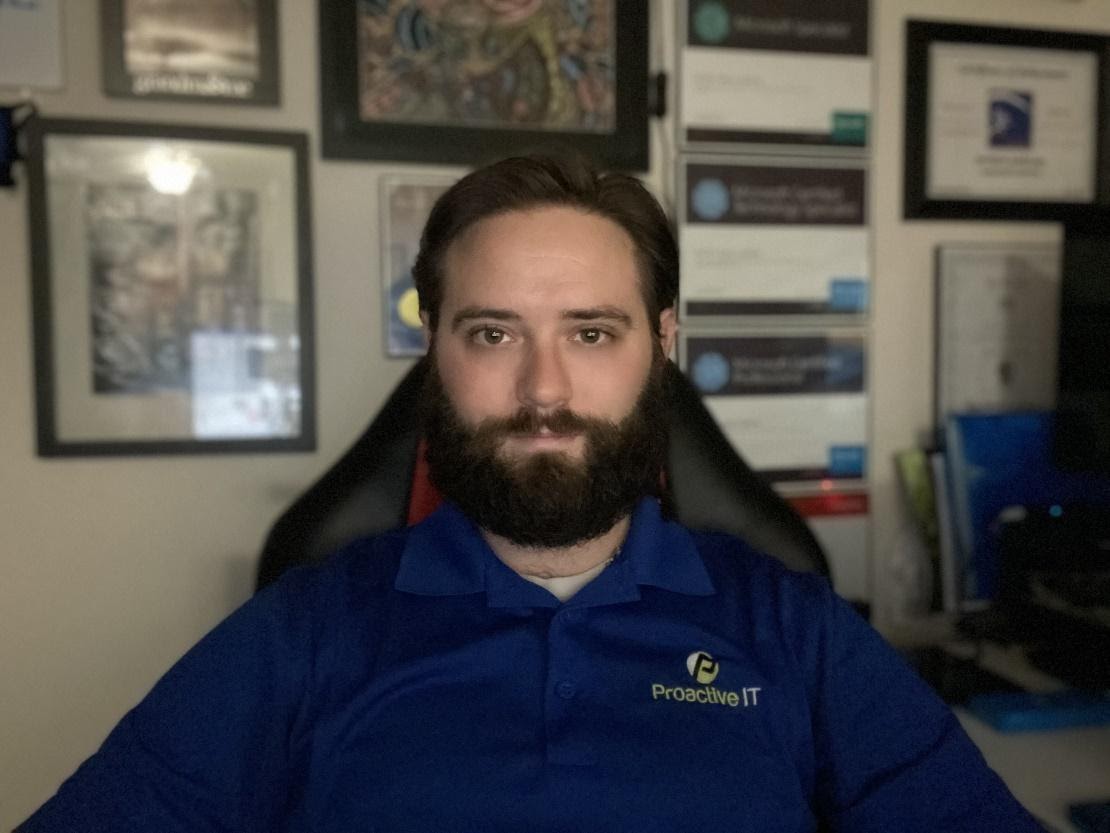
Ambient room lighting and monitor illumination only (aka no clip-on lights)
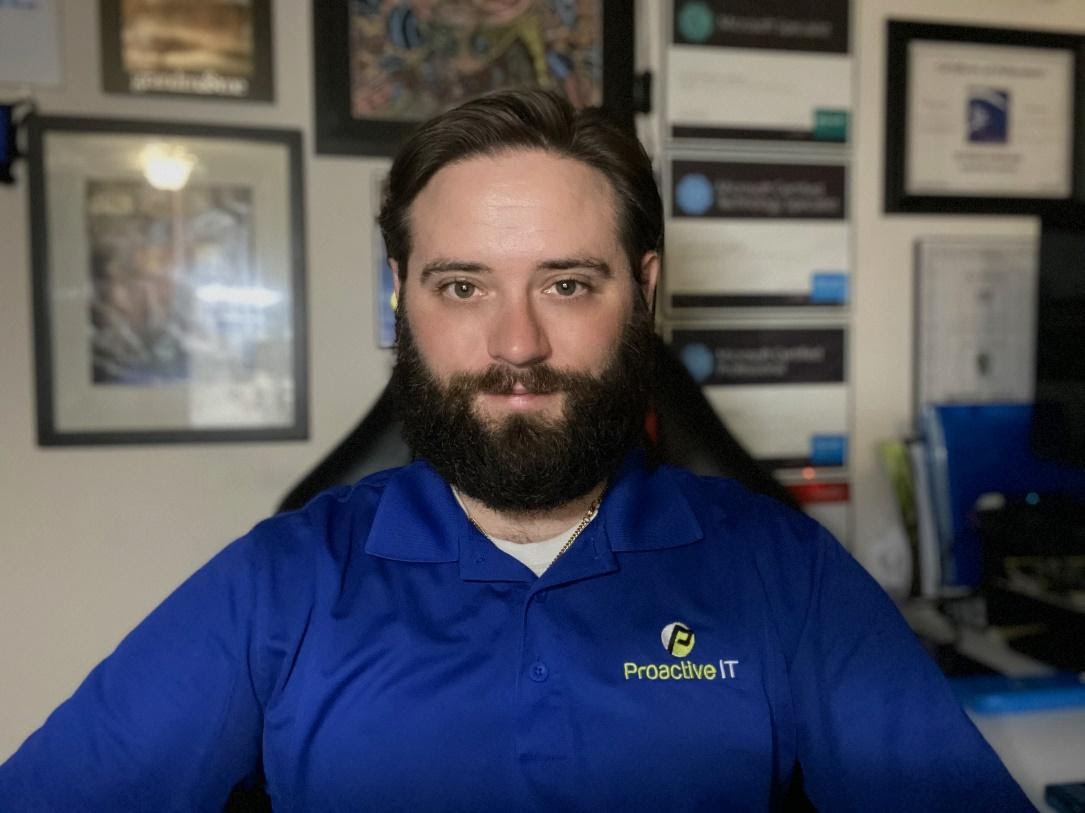
Clip-on LED light (bar style) positioned directly behind the camera
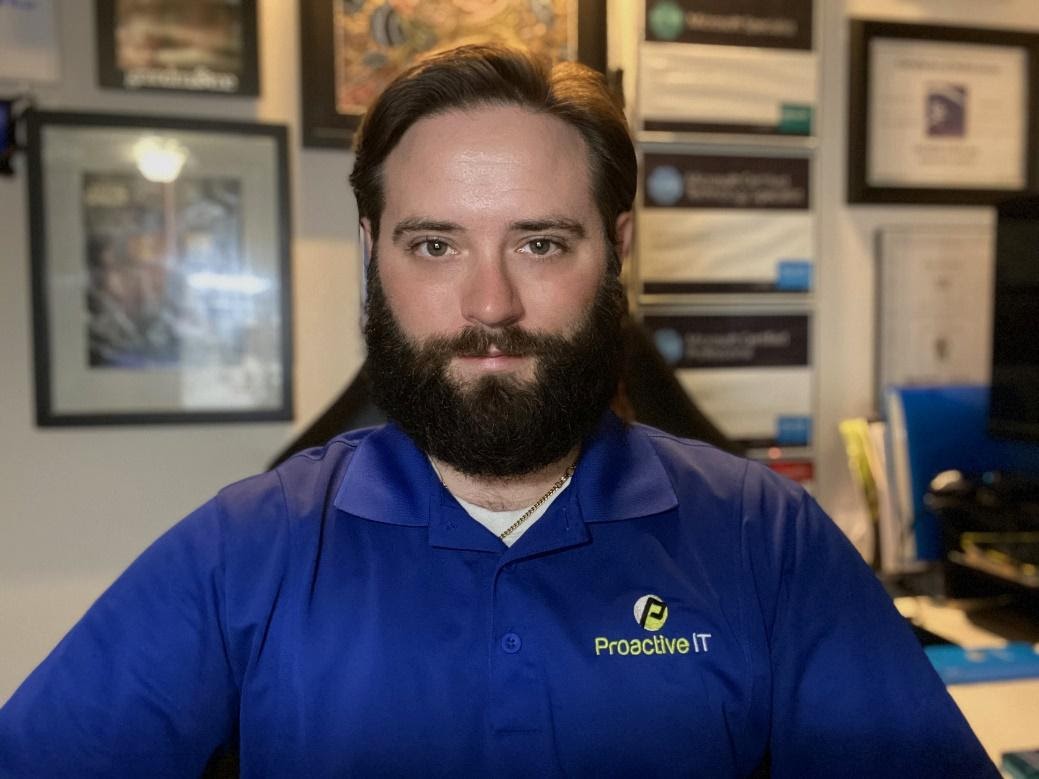
Adding a second light directly behind and slightly above your head can create an even more dramatic effect.
Adequate lighting will keep you and your video presentation looking their best during teleconferencing!
Logitech K780 Multi-Device Wireless Keyboard
Another thing I couldn’t live without now is the Logitech K780 Multi-Device Wireless Keyboard, which lets you connect up to 3 devices.
I use this tool with my computer, iPad, and iPhone and can easily type on each device without picking it up. The keyboard even has a nice notch that acts as a stand for your tablet and phone for easy viewing.
Just so you know, the link above is to an Amazon Renewed option. But keep in mind that you can purchase from elsewhere.
Sterling’s recommended tool for working from home
TaoTronics LED Desk Lamp
To piggyback on what Chuck said, in my experience, lighting is the dividing line between good and poor videos.
If you would prefer a different option than a clip-on light, check out the TaoTronics LED Desk Lamp. I think this tool would be helpful during a virtual meeting, especially if you need to show documents.
Looking for more tips?
Want further advice for how to streamline your team’s setup? You can send an email to info@weareproactive.com or call 704-464-3075 extension 3.
Our team made the transition to remote, and we understand what it’s like to work away from the main office.
We’ve also published an additional resource specifically for law firms. Check out our latest whitepaper—The Managing Partner’s Guide to a Long-Term Work-From-Home Strategy.
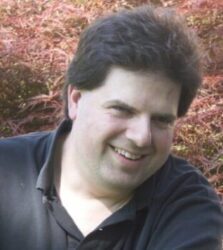
About Brad Link
Brad serves as our Senior Network Engineer and technical team lead. He designs and implements numerous IT solutions, and our clients benefit from his expertise in networking, cybersecurity, Microsoft products, and more. While you might find him conducting virtual CIO work or product research, he spends a good chunk of his day answering everyone’s questions about everything.
About Chuck Cannon
As Systems Engineer for Proactive IT, Chuck assists in the planning, implementation, deployment, and management of key IT solutions for infrastructure ranging from client desktops to in-house and cloud servers. His specialization in cloud-focused Microsoft solutions and penchant for documentation have supported our team and clients during the transition to remote work and helped ensure critical systems meet best practices for the security and integrity of client systems and data.


About Sterling Clifton
From managing servers to installing firewalls, Sterling plays a key role in keeping our clients efficient and secure. In addition to IT support, his responsibilities as a Systems Administrator include managing IT infrastructures, creating internal documentation, and ensuring the confidentiality, integrity, and availability of client data.